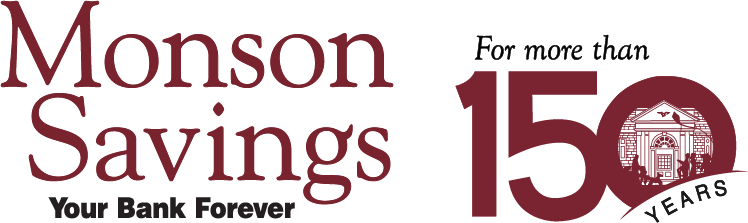Bank at the pace of your business with a wide range of digital banking services.
- Fast, free, and secure service for business customers1
- Save money on postage fees with online bill pay
- Instant access to deposit, savings, and loan balance information
- View detailed account history
- Transfer funds between accounts
- Export transaction data to many financial software programs
- Access ACH Origination, Remote Deposit, and Positive Pay functions2
- Simplify account management
- Save time; avoid unnecessary trips to a branch
Learn More
Read about how we protect your information on our Online Security page.
Need help? Contact our Cash Management Team for assistance.
1Third party internet fees may apply.
2Some function availability dependent on the current Cash Management services enabled for your business.
Mobile Banking
- Available for Cash Management customers
- Manage accounts via mobile phone
- Accessible 24 hours a day
- Securely encrypted platform
- Check account balances
- Review transaction histories
- Transfer funds between accounts
- Access ACH Origination and Positive Pay functions1
Get Started
To use mobile banking, you must be enrolled in Cash Management services. Download the Monson Savings Mobile Business Banking application from the App Store® or Google Play™.
Use your existing Cash Management credentials to log into the app. Review and accept the Terms & Conditions. They contain important information such as a description of items eligible for deposit, deposit processing and funds availability, and check retention requirements.
Mobile Deposit
- Deposit checks any time, day or night, even on weekends; from wherever you do business
- Deposit checks as soon as you get them and improve cash flow
- Reduce the risk of you or your employees losing paper checks
- Deposits to a business account are free2
How Mobile Deposit Works
- Open your Mobile Banking App and select "Deposits"
- Choose "New Deposit"
- Select the deposit account and enter the amount of the check.
- Endorse the back of your check by 1) signing it, 2) writing "For Mobile Deposit Only", and 3) writing the last 4 digits of your account number
- Take a picture of the front and back of the endorsed check
- Submit the check for deposit
You will want to check back to ensure that the deposit has been accepted. Choose "Deposit History" to view the current status of the item as Pending, Failed, or Accepted. Once the deposit status is "Accepted," and SAVE it for at least 30 days and until you have reviewed your statement to ensure that credit was received. Your deposited check images can be viewed in the Mobile Banking App for up to 45 days.
Deposit Limits & Timing
Limits may apply.
Deposits can be made any time of the day or night. In general, deposits made before 4pm Monday through Friday will be posted effective that day. Deposits made after 4pm will be considered deposited and posted effective the next business day.
Contact our Cash Management Team for assistance.
1Some function availability dependent on the current Cash Management services enabled for your business.
2Third party internet fees may apply. Mobile banking is free but check with your carrier about fees for accessing the internet or sending/receiving text messages from your phone. Not all phones supported.
- Green alternative to paper statements/bills
- Free with any Monson Savings Bank deposit or loan account
- Accessible online anytime
- Arrive sooner than by mail
- No filing hassles
- View current and past statements
- Print/download/save easily
- Receive email notice when new eStatement is ready